What is an iframe in HTML
An iframe, which stands for “inline frame”, is an HTML element that allows you to embed another HTML document within the current document. This is commonly used to display content from another website or to embed multimedia elements like videos or maps onto a webpage.
How to use an iframe in HTML
To use an iframe in HTML, you need to use the <iframe> tag. You can specify the source of the content you want to display using the src attribute. Here is an example of how to use an iframe:
Output:
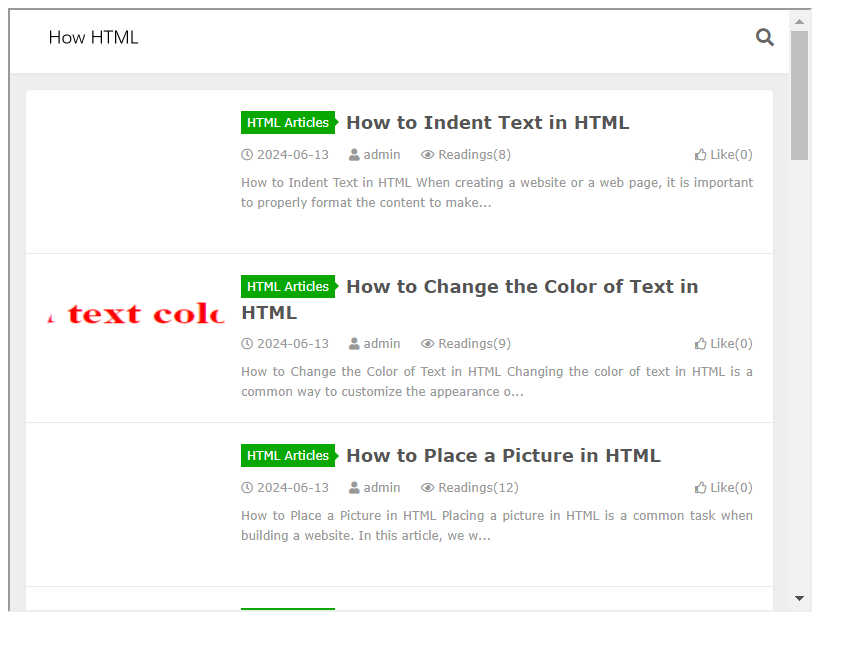
In this example, the content of the https://www.how2html.com website will be displayed within the iframe with a width of 800 pixels and a height of 600 pixels.
Controlling the appearance of an iframe
You can control the appearance of an iframe by using CSS styles. For example, you can set the border of the iframe to be a different color, change the border size, or adjust the spacing around the iframe. Here is an example of how to style an iframe:
Output:
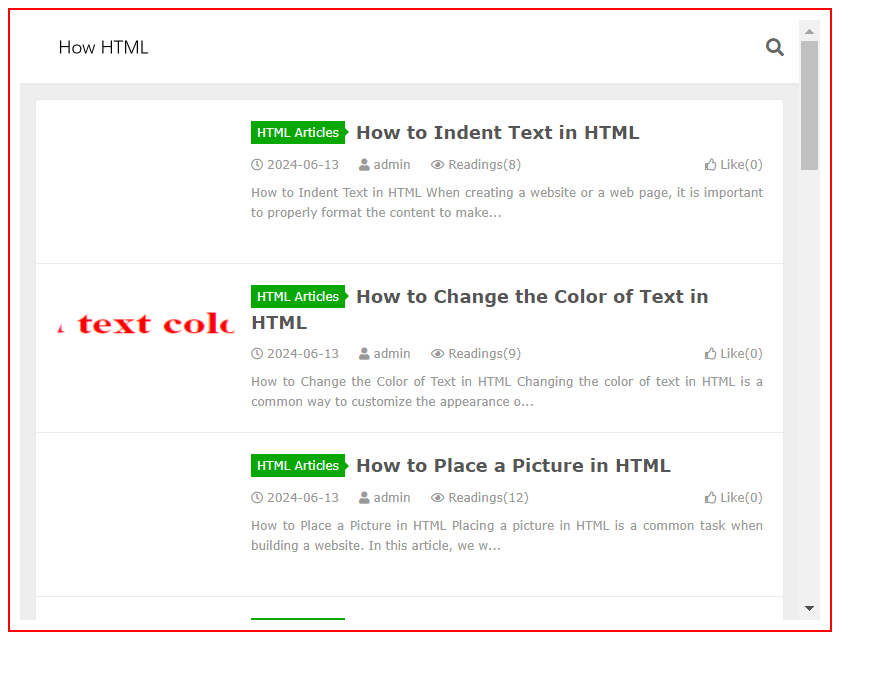
In this example, the border of the iframe will be 2 pixels solid red and there will be 10 pixels of padding around the iframe content.
Displaying specific sections of a webpage in an iframe
You can use the src attribute of the iframe to display specific sections of a webpage by specifying a URL with a fragment identifier. This is useful when you only want to display a specific portion of a webpage within the iframe. Here is an example:
Output:
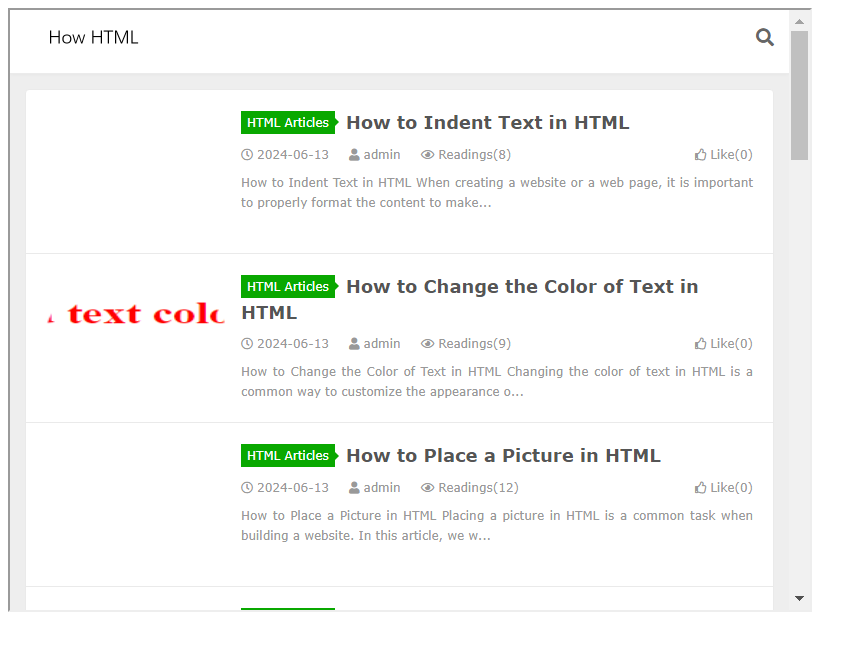
In this example, only the content within the section1 section of the https://www.how2html.com webpage will be displayed within the iframe.
Resizing an iframe dynamically
You can resize an iframe dynamically using JavaScript. This is useful when you want to adjust the size of the iframe based on user interactions or changes in the content being displayed. Here is an example of how to resize an iframe using JavaScript:
Output:
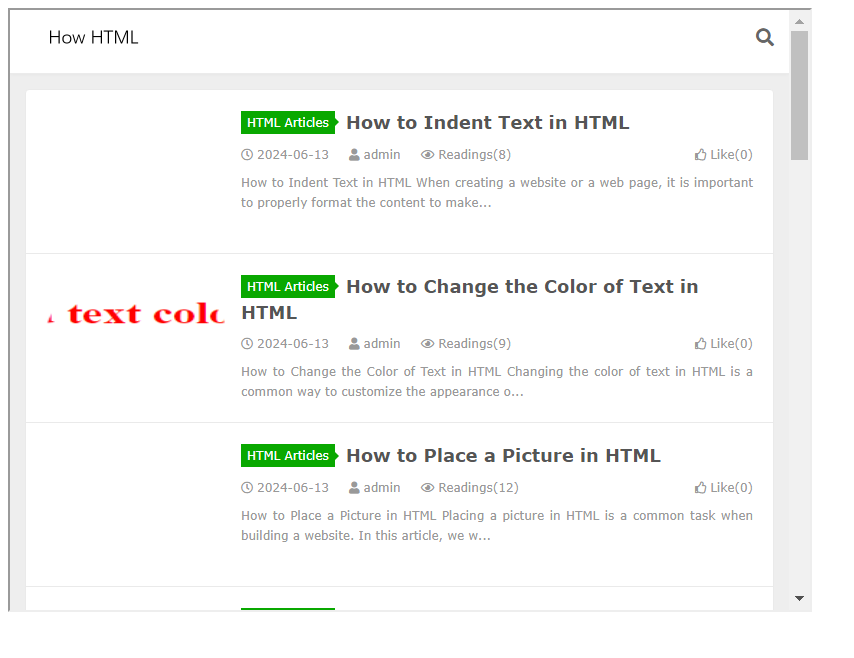
In this example, the resizeIframe function will adjust the height of the iframe based on the height of the content inside the iframe whenever the iframe finishes loading.
Communicating between the parent page and the iframe
You can communicate between the parent page and the iframe using the postMessage method in JavaScript. This allows you to send messages and data between the parent page and the iframe securely. Here is an example of how to communicate between the parent page and the iframe:
Parent page:
Output:
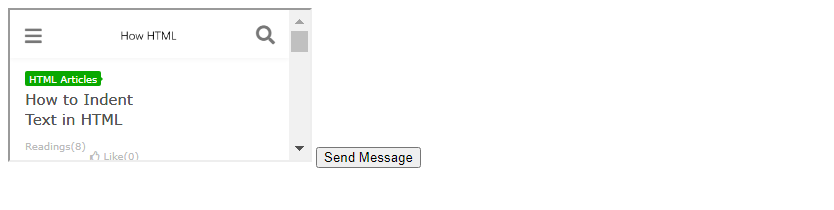
Iframe content:
Output:

In this example, clicking the “Send Message” button on the parent page will send a message to the iframe, which will then log the message to the console.
Making the iframe responsive
You can make an iframe responsive by using CSS styles to adjust the size of the iframe based on the screen size. This ensures that the iframe content is displayed optimally on different devices and screen sizes. Here is an example of responsive iframe:
Output:
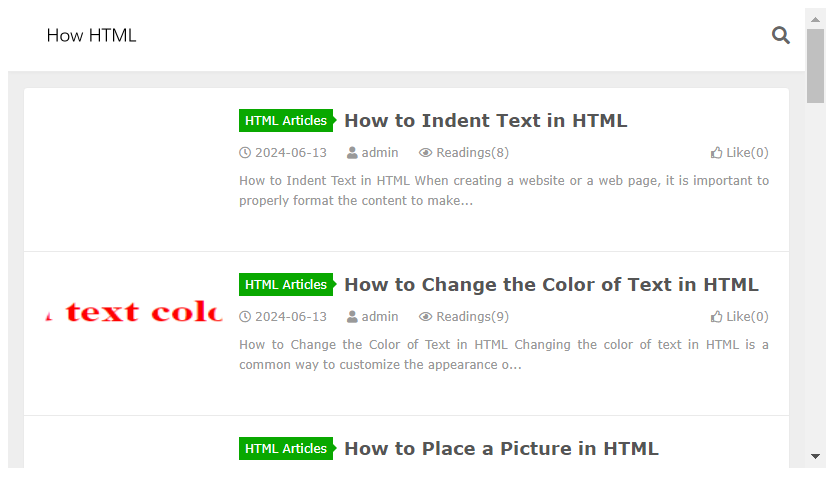
In this example, the iframe will maintain a 16:9 aspect ratio and fill the entire width of the container, adjusting its height accordingly.
Loading a fallback content if iframe is not supported
If iframes are not supported by a browser, you can provide a fallback content using the <object> or <img> tag. This ensures that users without iframe support can still access the content. Here is an example of how to provide a fallback content:
Output:
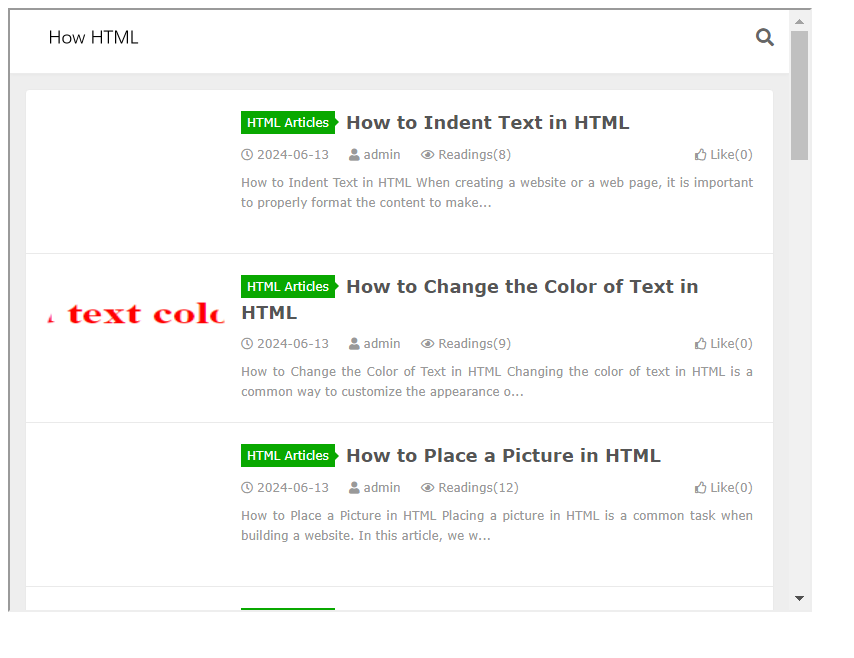
In this example, if the browser does not support iframes, the fallback content within the <object> tag will be displayed instead.
Loading content securely in an iframe
To ensure that content loaded in an iframe is secure and does not pose a security risk, you should use the sandbox attribute in the <iframe> tag. This attribute allows you to restrict what the embedded content can do, such as preventing it from opening pop-up windows or running JavaScript. Here is an example of how to load content securely in an iframe:
Output:
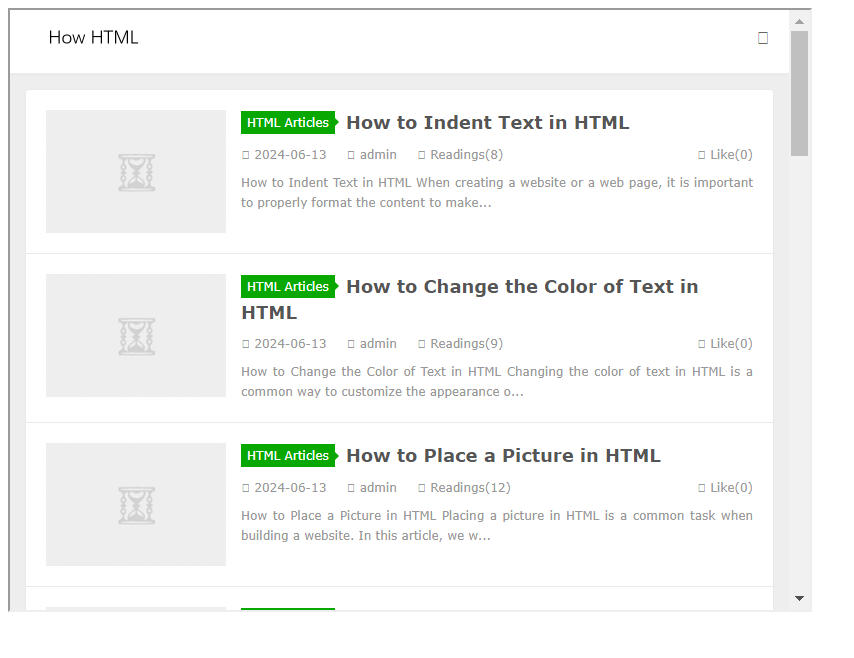
In this example, the content from https://www.how2html.com will be loaded securely in the iframe with restrictions applied by the sandbox attribute.
Loading content using a data URL in an iframe
Instead of specifying a URL in the src attribute of the iframe, you can load content directly using a data URL. This is useful when you want to display static content without making an HTTP request. Here is an example of how to load content using a data URL in an iframe:
Output:
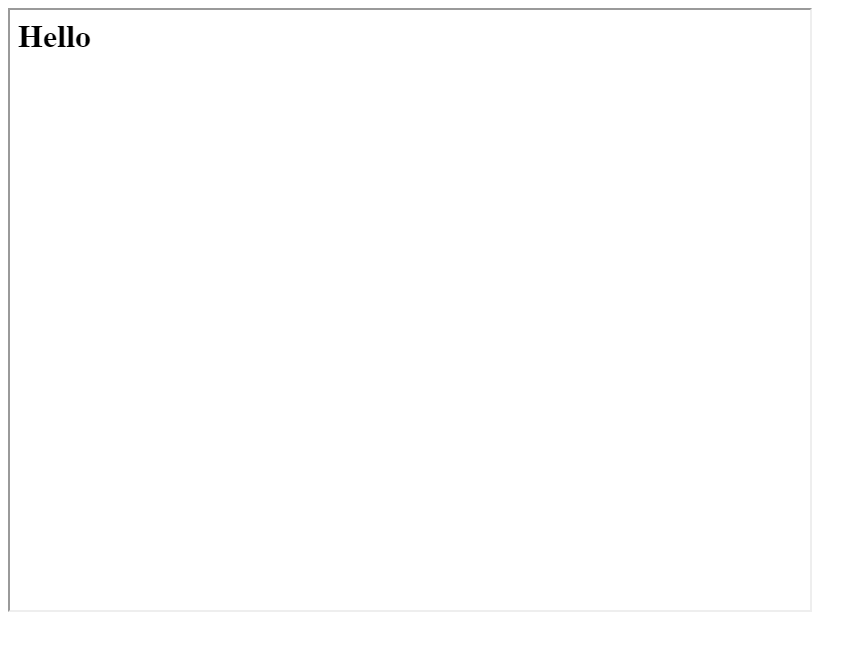
In this example, the iframe will display the content “Hello” using a data URL in base64 format.
Loading content using a JavaScript URL in an iframe
You can also load content dynamically in an iframe using a JavaScript URL. This allows youto dynamically generate and display content in the iframe. Here is an example of how to load content using a JavaScript URL in an iframe:
Output:
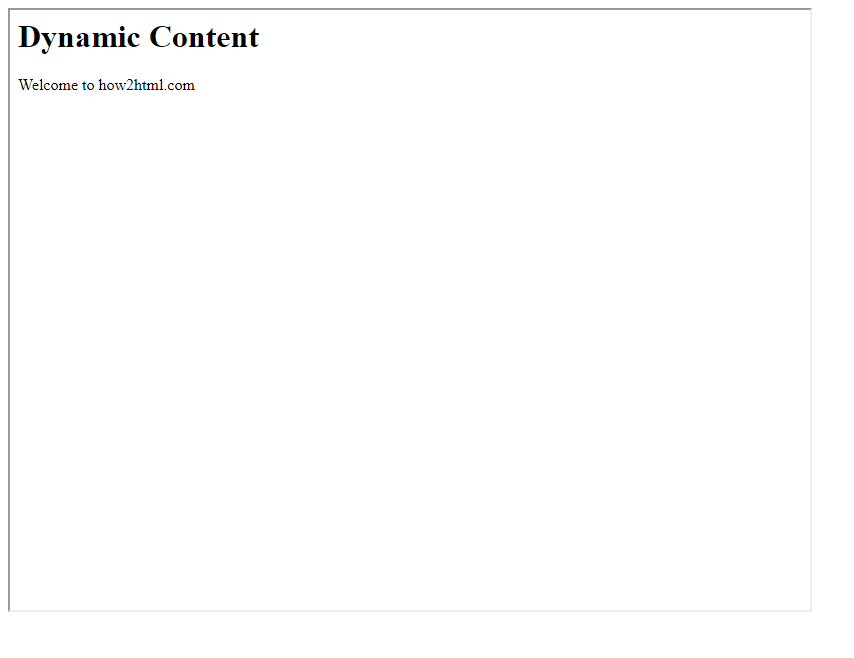
In this example, the JavaScript code will generate the content dynamically and set it as the source of the iframe using a JavaScript URL.
Conclusion
In conclusion, iframes are a powerful tool in HTML for embedding content from other sources onto a webpage. Whether you want to display content from another website, embed multimedia elements, or communicate between the parent page and the iframe, iframes provide a flexible and versatile solution. By understanding how to use iframes effectively, you can enhance the functionality and interactivity of your web pages. Experiment with the examples provided above to explore the possibilities of iframes in HTML.
 How HTML
How HTML