HTML p Font Size
When creating web pages using HTML, it is important to control the font size of text within <p> elements to ensure readability and visual appeal. In this article, we will explore various ways to set the font size for <p> elements in HTML.
Using Inline Style
One way to set the font size for <p> elements is by using inline styles. This involves adding a style attribute directly to the <p> tag with the font-size property.
Output:

Using Internal CSS
Another way to set the font size for <p> elements is by using internal CSS. This involves defining a <style> block within the <head> section of the HTML file.
Output:

Using External Stylesheet
You can also set the font size for <p> elements by using an external CSS stylesheet. This involves creating a separate CSS file and linking it to the HTML file using the <link> tag.
styles.css
index.html
Output:

Using Different Units
In CSS, there are different units that can be used to specify the font size. Here are some examples:
- Pixels (
px) - Em (
em) - Rem (
rem) - Percentage (
%)
Output:
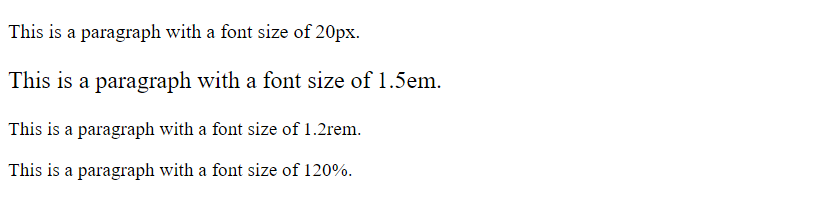
Using font-size Property
The font-size property in CSS allows you to set the size of text. You can specify the size in various units such as pixels, em, rem, percentage, etc.
Output:

Using CSS Variables
CSS variables allow you to define reusable values that can be used throughout your stylesheets. You can use CSS variables to set the font size for <p> elements.
Output:

Using JavaScript
You can also dynamically set the font size for <p> elements using JavaScript. This can be useful when you want to change the font size based on user interactions or other events.
Output:

Responsive Font Size
To make the font size of <p> elements responsive, you can use media queries in CSS to change the font size based on the screen size.
Output:

Using Google Fonts
You can also set the font size for <p> elements by using Google Fonts to import custom fonts. This allows you to choose from a wide variety of fonts and set the font size accordingly.
Output:

Conclusion
Setting the font size for <p> elements in HTML is essential for creating visually appealing and readable web pages. By using inline styles, internal CSS, external stylesheets, different units, CSS variables, JavaScript, responsive design techniques, and Google Fonts, you can effectively control the font size to enhance the user experience. Experiment with the various methods discussed in this article to find the best approach for setting font sizes in your HTML documents.
 How HTML
How HTML