Change Color of an Image Drawn on an HTML5 Canvas Element
Manipulating images using HTML5 canvas is a powerful feature that allows developers to create dynamic graphics and interactive experiences on the web. One of the common tasks you might want to perform is changing the color of an image drawn on a canvas. This can be done by manipulating the pixel data of the image, applying filters, or using blending modes. In this article, we will explore various methods to change the color of an image drawn on an HTML5 canvas element, along with detailed examples.
Basic Canvas Setup
Before we delve into changing colors, let’s set up a basic canvas element in HTML. This will be the foundation for our examples.
Drawing an Image on the Canvas
To change the color of an image, we first need to draw it onto the canvas. Here’s how you can do that:
Output:
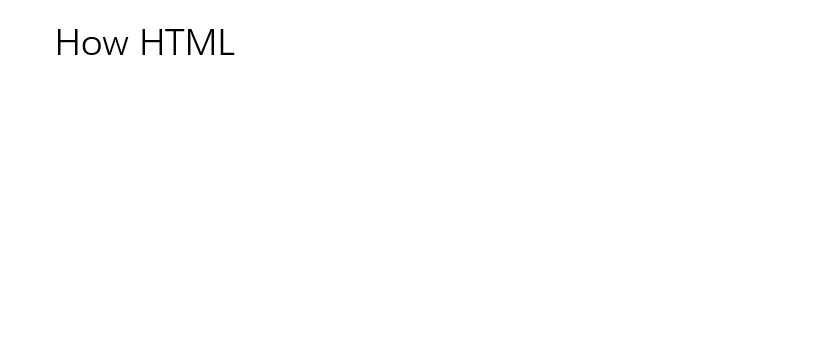
Changing Image Color to Grayscale
One of the simplest color changes you can make is converting an image to grayscale. Here’s an example of how to do that:
Output:
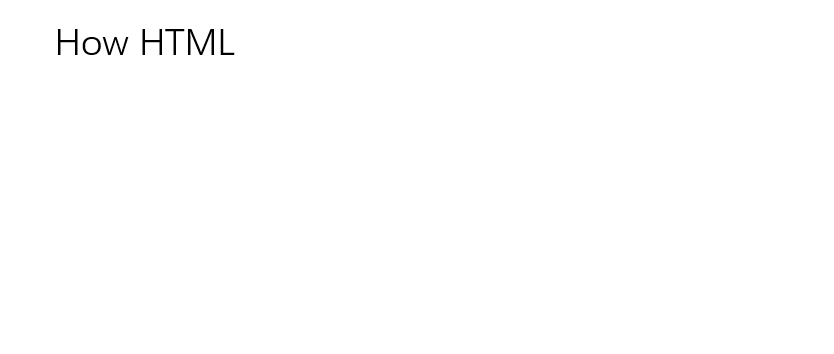
Tinting an Image with a Specific Color
To tint an image, you can add a color overlay. Here’s an example of tinting an image red:
Output:
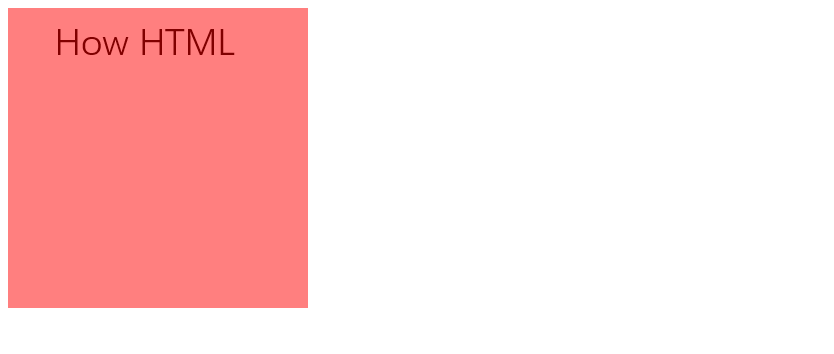
Inverting Image Colors
Inverting the colors of an image can create a striking effect. Here’s how to invert the colors on a canvas:
Output:
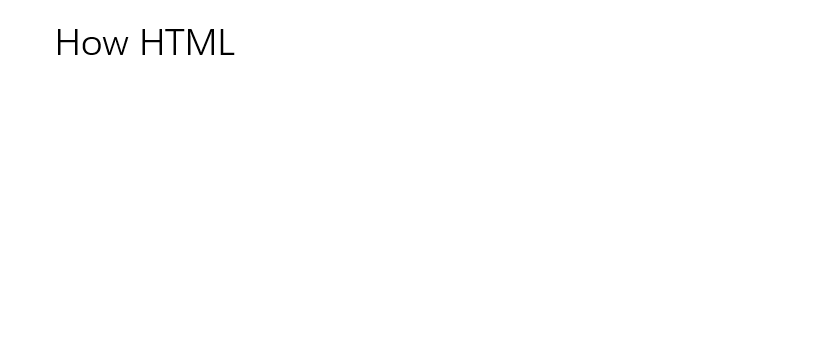
Applying a Sepia Tone
Applying a sepia tone can give an image a warm, vintage look. Here’s an example of applying a sepia effect:
Output:
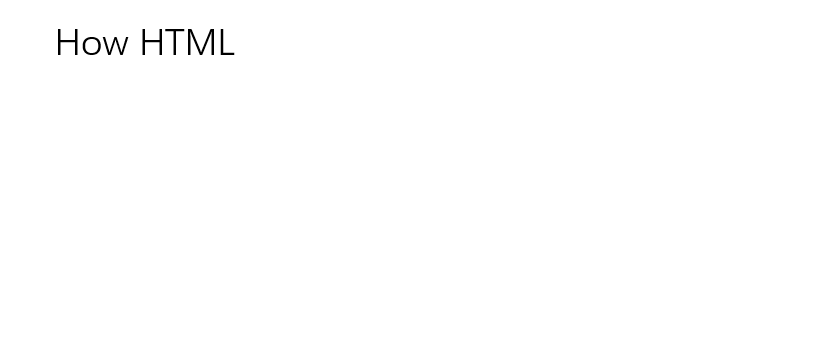
Adjusting Brightness
To adjust the brightness of an image, you can modify the RGB values of each pixel. Here’s an example of increasing the brightness:
Output:
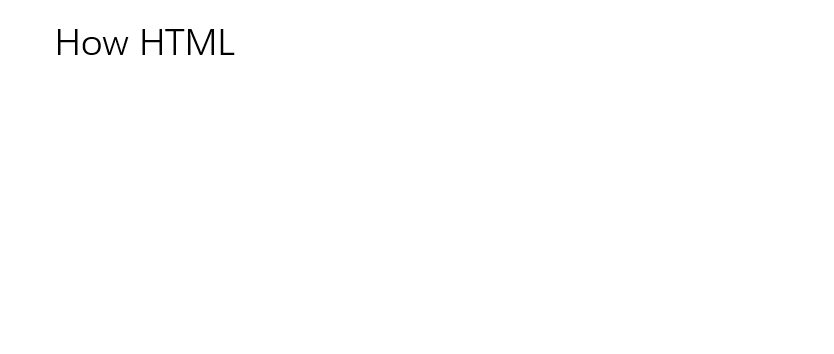
Creating a Color Filter Effect
You can create various color filter effects by manipulating the RGB channels. Here’s an example of a blue filter effect:
Output:
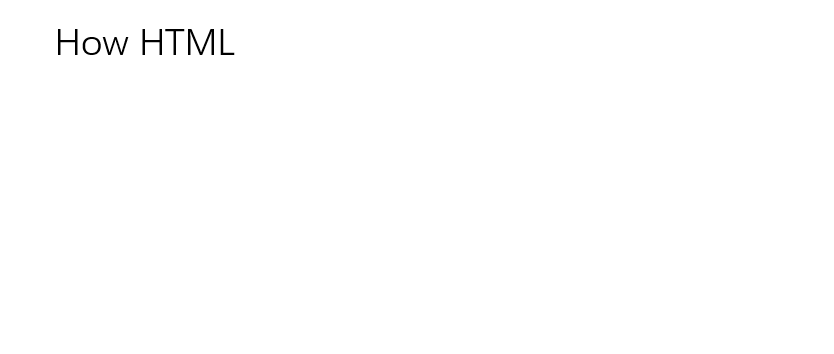
Changing Image Color to Black and White
Converting an image to black and white is another common task. Here’s how you can do that:
Output:
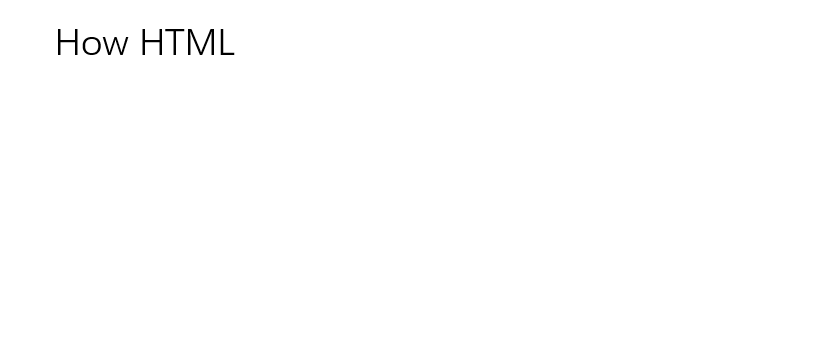
Conclusion
In this article, we have explored various methods to change the color of an image drawn on an HTML5 canvas element. We have seen how to convert an image to grayscale, tint an image with a specific color, invert image colors, apply a sepia tone, adjust brightness, create a color filter effect, and convert an image to black and white. These techniques can be combined and modified to create a wide range of effects and transformations. Remember that manipulating pixel data can be computationally intensive, so it’s best to perform these operations sparingly or in a way that doesn’t block the main thread. Happy coding!
 How HTML
How HTML