HTML Div Class
In HTML, the <div> element is a block-level container that is used to group together related elements. By using the class attribute with the <div> element, you can apply CSS styles to a specific group of elements. In this article, we will explore how to use the class attribute with the <div> element in HTML.
Basic Usage
The class attribute in HTML is used to define one or more class names for an element. These classes can then be targeted in CSS to apply styles to the element. Here is an example of how to use the class attribute with the <div> element:
Output:

In the above example, we have defined a CSS class called my-div with specific styles for background color, padding, and border. We then applied this class to a <div> element using the class attribute.
Multiple Classes
You can apply multiple classes to a single <div> element by separating the class names with a space. Let’s see an example:
Output:

In this example, the <div> element has the classes highlight and border, which apply specific styles to the element.
Nested Divs
You can also nest <div> elements within each other to create more complex layouts. By applying different classes to the nested <div> elements, you can style them differently. Here is an example:
Output:

In this example, we have a container <div> with the class container, which contains two nested <div> elements with the class box. Each box has its own styling defined by the CSS classes applied to them.
Applying Styles with Classes
By using classes with the <div> element, you can apply specific styles to groups of elements without having to repeat the styles for each element. This makes your code more efficient and easier to maintain. Here is an example:
Output:

In this example, we have defined two classes left and right that float the elements to the left and right respectively, with each taking up 50% of the width.
Conditional Classes
You can also use conditional logic to apply different classes to a <div> element based on certain conditions. This is often done with JavaScript, but it can also be achieved using server-side programming languages like PHP. Here is a simple example using JavaScript:
Output:

In this example, we have a <div> element with the id message that will have either the success class (green text) or the error class (red text) applied based on the result of the function showMessage.
Responsive Design
Using classes with <div> elements is essential for creating responsive designs that adapt to different screen sizes. By defining classes for specific breakpoints, you can apply different styles to elements on desktop, tablet, and mobile devices. Here is an example:
Output:

In this example, we have a responsive design with two boxes that each take up 50% of the width on screens larger than 768px.
Styling Forms
Classes are commonly used to style form elements in HTML. By applying classes to form elements wrapped in <div> containers, you can create visually appealing forms. Here is an example:
Output:
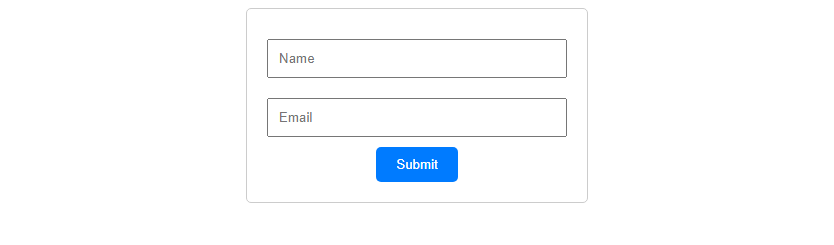
In this example, we have styled a form container with inputs for name and email, along with a submit button.
Semantic Classes
Using semantic class names in your HTML code can improve the readability and maintainability of your code. Semantic classes describe the purpose or function of an element, rather than its appearance. Here is an example:
Output:
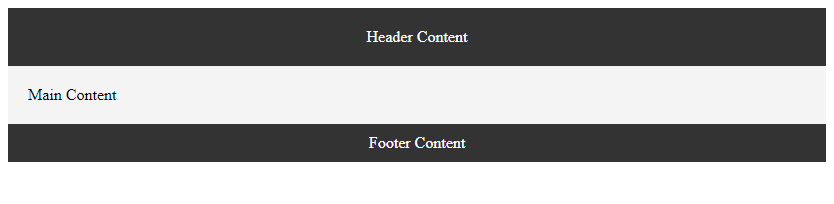
In thisexample, we have used semantic classes like header, main-content, and footer to describe the purpose of each <div> element, rather than the specific styling applied to them.
Common CSS Frameworks
There are several popular CSS frameworks that rely heavily on classes to style elements consistently across different projects. Some of the most commonly used CSS frameworks include Bootstrap, Foundation, and Bulma. Here is an example using Bootstrap:
Output:

In this example, we have included the Bootstrap CSS file via a CDN and used Bootstrap classes like container and alert to style a simple alert message.
Custom CSS Classes
In addition to using pre-built CSS frameworks, you can also create your own custom CSS classes to style elements in a unique way. By defining specific classes for different elements, you can achieve a more custom design for your website. Here is an example:
Output:

In this example, we have created custom classes custom-heading and custom-button with specific styles for heading and button elements.
Conclusion
In conclusion, the class attribute in HTML is a powerful tool for styling elements on a webpage. By using classes with the <div> element, you can group related elements together and apply specific styles to them. Whether you are creating a simple layout or a complex design, understanding how to use classes effectively in HTML can greatly enhance the visual appeal and functionality of your website. Experiment with different classes and styles to create unique and engaging web pages.
 How HTML
How HTML