Are Button HTML Tags Outside of a Form Valid?
HTML buttons are a fundamental part of web design and development, allowing users to interact with web pages in various ways. Buttons can be used within forms to submit data, or outside forms to perform other actions like triggering JavaScript functions. In this article, we will explore the validity and functionality of button HTML tags when used outside of a form context. We will provide detailed examples with complete HTML code to demonstrate various use cases and behaviors of buttons.
Understanding the Button Element
The <button> element in HTML is a versatile tag that can be used for submitting forms, controlling interactive interfaces, and triggering events. It is defined by the HTML specification and can be used with or without a surrounding <form> element. When used outside of a form, the button can still be interactive and functional through the use of JavaScript.
Example 1: Basic Button Outside of a Form
Output:

Example 2: Button with JavaScript Function
Output:

Buttons and Forms
While buttons are commonly used within forms to submit data to a server, they are not limited to this use case. Buttons outside of forms can still be styled and behave similarly to those within forms, but they do not inherently submit form data.
Example 3: Button Submitting a Form
Output:

Example 4: Button Outside of a Form with Styling
Output:

Button Types
The type attribute of the button element specifies the button’s behavior. The default value is submit, which means that if the button is inside a form and is clicked, it will submit the form. However, when the button is outside of a form, or when the type is set to button, it will not submit a form.
Example 5: Button with Type “Button”
Output:

Example 6: Button with Type “Reset”
Output:

Buttons Triggering JavaScript
One of the most common uses for buttons outside of forms is to trigger JavaScript functions. This allows for a wide range of interactive behaviors that are not limited to form submissions.
Example 7: Button Triggering a JavaScript Alert
Output:

Example 8: Button Changing Page Content
Output:

Accessibility Considerations
When using buttons outside of forms, it’s important to ensure they are accessible to all users, including those using screen readers or other assistive technologies. The aria-label attribute can be used to provide an accessible name for the button.
Example 9: Accessible Button with ARIA Label
Output:

Example 10: Button with Keyboard Accessibility
Output:

Button Interaction with CSS
CSS can be used to enhance the visual appearance and interactivity of buttons, regardless of whether they are inside or outside of forms. Hover effects, transitions, and animations can be applied to buttons to improve user experience.
Example 11: Button with Hover Effect
Output:

Example 12: Button with CSS Animation
Output:

Conclusion
Buttons are a versatile and essential element in HTML and can be used both inside and outside of forms. When used outside of forms, buttons can still be interactive and serve various purposes through JavaScript. It is important to ensure that buttons are accessible and provide a good user experience with appropriate styling and behavior. The examples provided in this article demonstrate the flexibility and functionality of buttons in different contexts.
Remember that while buttons outside of forms are valid and can be quite functional, their behaviorand purpose should be clearly defined to avoid confusion for the end-user. Utilizing JavaScript, CSS, and proper accessibility techniques can enhance buttons’ functionality and ensure they are useful and accessible to all users.
Advanced Button Interactions
Beyond basic clicks and stylistic changes, buttons can be used to control more complex interactions on a webpage. This includes toggling elements, controlling media playback, and even controlling animations or game mechanics.
Example 13: Toggling Visibility of an Element
Output:

Example 14: Controlling Media Playback
Output:
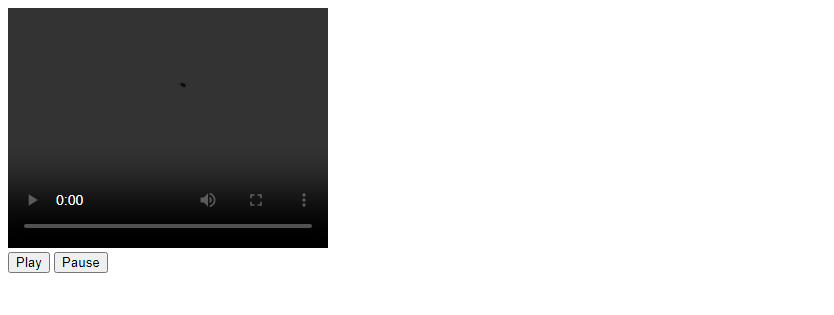
Example 15: Button Controlling CSS Animation
Output:

Integrating Buttons with Web Applications
Buttons can also play a crucial role in web applications, acting as triggers for various functionalities, from submitting user input to controlling application states.
Example 16: Button Submitting AJAX Request
Output:

Example 17: Button Changing Application State
Output:

Summary
This article has explored the validity and functionality of using button HTML tags outside of forms. Through various examples, we’ve demonstrated how buttons can be effectively used for a wide range of purposes, from simple page interactions to controlling complex web applications. It’s clear that buttons are not only valid outside of forms but are also incredibly versatile tools in the web developer’s toolkit.
When designing and implementing buttons in your web projects, always consider their purpose, ensure they are accessible, and use JavaScript and CSS to enhance their functionality and appearance. With careful design and implementation, buttons can significantly enhance the user experience on any website or web application.
 How HTML
How HTML