HTML Styles
HTML styles allow you to control the appearance of your web pages. By using styles, you can customize the fonts, colors, spacing, and other visual aspects of your content. In this article, we will explore various ways to apply styles to HTML elements.
Inline Styles
Inline styles are applied directly to individual HTML elements using the style attribute. This is useful for making quick and specific style changes.
Output:

Internal Styles
Internal styles are defined within the <style> element in the <head> section of the HTML document. These styles apply to the entire document.
Output:

External Styles
External styles are defined in a separate CSS file and linked to the HTML document using the <link> element in the <head> section.
Output:

Font Styles
You can use styles to change the font family, size, weight, and style of text on your web pages.
Output:

Text Color
You can set the color of text using the color property in CSS. Colors can be specified by name, hexadecimal code, RGB values, or HSL values.
Output:

Background Color
You can set the background color of elements using the background-color property in CSS.
Output:

Text Alignment
You can align text within elements using the text-align property in CSS.
Output:

Text Decoration
You can add decorations such as underline, overline, and line-through to text using the text-decoration property in CSS.
Output:

Padding and Margin
Padding is the space between the content of an element and its border, while margin is the space between the border of an element and surrounding elements.
Output:

Border Styles
You can add borders to elements using the border property in CSS, which allows you to control border width, style, and color.
Output:

Box Shadow
You can add shadows to elements using the box-shadow property in CSS.
Output:

Text Shadow
You can add shadows to text using the text-shadow property in CSS.
Output:

Centering Elements
You can center elements horizontally and vertically using different CSS techniques.
Output:
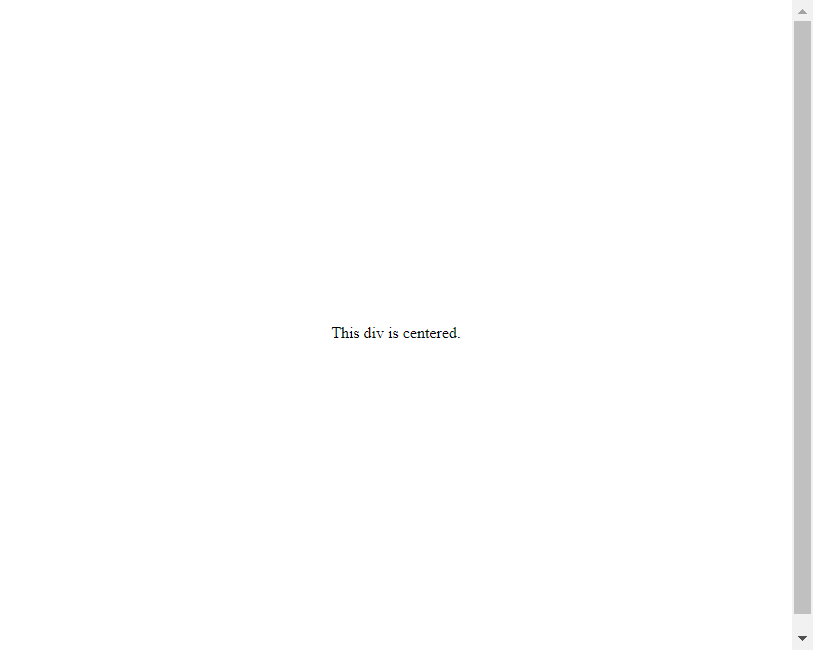
Responsive Design
You can create responsive web pages that adapt to different screen sizes using CSS media queries.
Output:

CSS Transitions
You can create smooth transitions between different styles using CSS transitions.
Output:

CSS Animations
You can create animations using keyframes and the animation property in CSS.
Output:

Flexbox
Flexbox is a layout model in CSS that allows you to design flexible and responsive layouts.
Output:
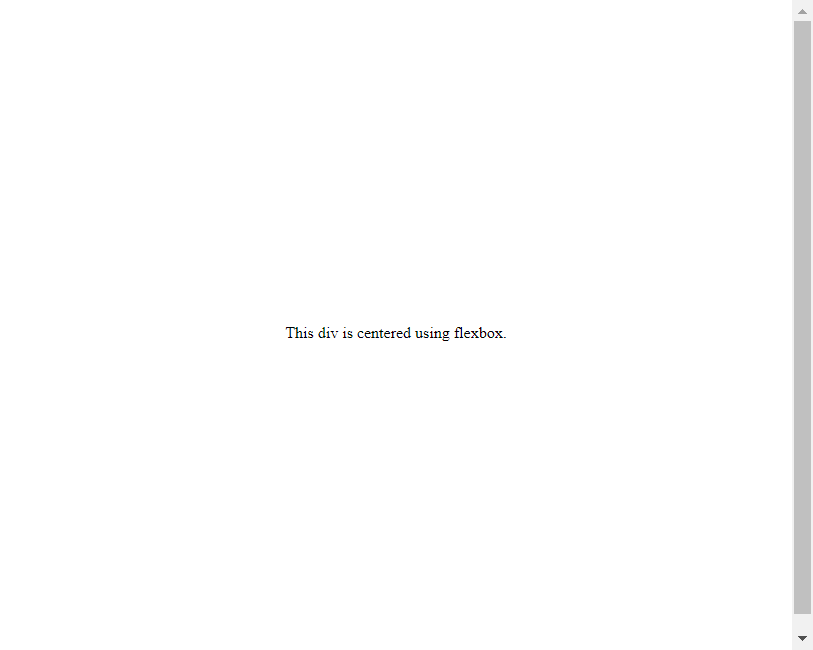
Grid Layout
CSS Grid Layout is a powerful layout system for designing grid-based layouts in CSS.
Output:

Web Fonts
You can use custom web fonts in your web pages by importing them using the @font-face rule in CSS.
Output:

Box Model
The box model in CSS defines how elements are rendered in the layout, including content, padding, border, and margin.
Output:

SASS
SASS is a preprocessor scripting language that is interpreted into CSS. It allows you to use variables, mixins, nested rules, and more.
Output:

CSS Frameworks
CSS frameworks like Bootstrap and Foundation provide pre-designed CSS components and layouts that you can use to quickly build responsive websites.
Output:

Conclusion
In conclusion, HTML styles play a crucial role in defining the visual appearance of web pages. By utilizing CSS properties and techniques, you can create aesthetically pleasing and responsive designs for your websites. Experiment with different styles, layouts, and effects to enhance the user experience and make your content stand out.
Remember to test your styles across various devices and screen sizes to ensure that your web pages look great on all platforms. Stay updated with new CSS features and best practices to keep improving your design skills.
 How HTML
How HTML