How to Resize an Image in HTML
Resizing an image is a common task when working with HTML. Whether you want to make an image smaller to fit within a certain area on a webpage or make it larger for a slideshow, HTML provides several ways to achieve this. In this article, we will explore different methods to resize an image using HTML.
Using the <img> Tag
The <img> tag is the most common way to display an image on a webpage in HTML. By specifying the width and height attributes, you can resize an image to your desired dimensions.
Output:
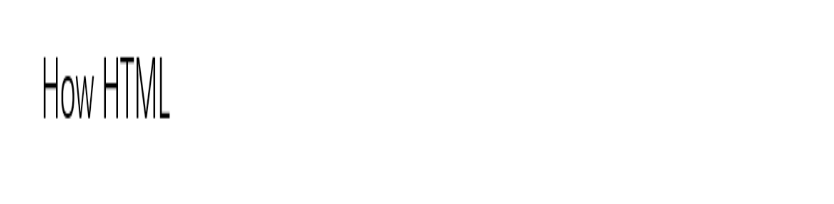
Using CSS
Another way to resize an image is by using CSS. You can apply styles to the image element to control its size.
Output:
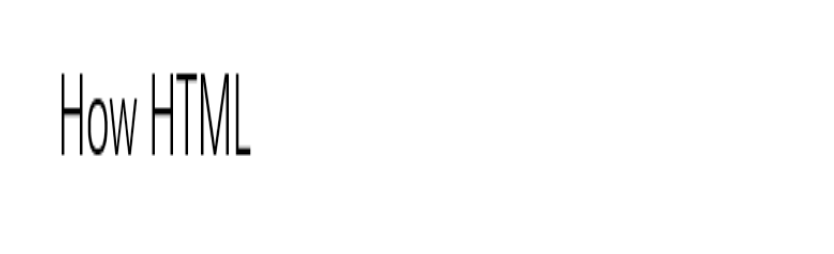
Using JavaScript
JavaScript can also be used to dynamically resize an image on a webpage. You can change the width and height attributes of the <img> tag using JavaScript.
Output:

Using Bootstrap
Bootstrap is a popular CSS framework that provides predefined classes for styling elements, including images. You can use Bootstrap classes to resize an image.
Output:

Using Responsive Images
To create responsive images that adjust their size based on the screen width, you can use the max-width: 100%; CSS style.
Output:

Using Media Queries
Media queries allow you to apply different styles based on the device screen size. You can use media queries to dynamically resize images for different screen widths.
Output:
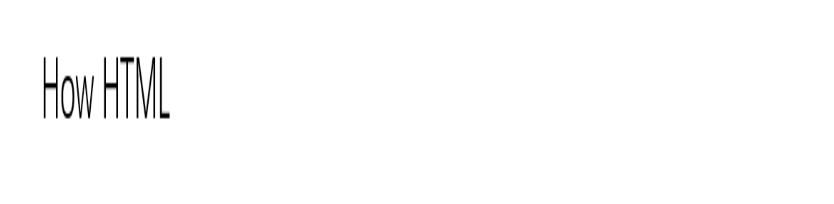
Using SVG
SVG (Scalable Vector Graphics) images can also be resized in HTML. Since SVG images are vector-based, they can be scaled to any size without losing quality.
Output:

Using Aspect Ratio
Maintaining the aspect ratio of an image is important when resizing to prevent distortion. You can use CSS to set the aspect ratio of an image.
Output:
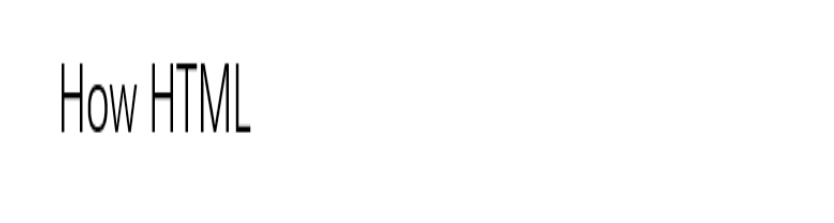
Using Background Image
Instead of resizing an image within an <img> tag, you can also use a background image in a CSS rule and apply background-size properties to resize it.
Output:
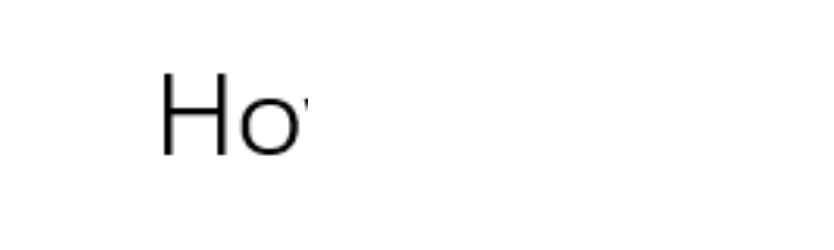
Conclusion
In this article, we have explored various methods to resize an image in HTML. Whether you prefer using the <img> tag, CSS, JavaScript, Bootstrap, or SVG, there are multiple ways to achieve the desired image size on a webpage. Experiment with different techniques and find the one that best suits your needs. Remember to consider factors like aspect ratio, responsiveness, and quality when resizing images for your website.
 How HTML
How HTML