Changing three.js Background to Transparent or Another Color in HTML
When working with three.js, a popular JavaScript library for creating 3D graphics on the web, you may find yourself needing to change the background of your scene. This can be crucial for integrating 3D elements into existing web pages in a seamless manner. In this article, we will explore how to change the background of a three.js scene to be either transparent or a specific color. We will provide detailed examples that you can use directly in your HTML files.
Introduction to three.js
Three.js is a powerful library that simplifies the process of creating 3D graphics in a web browser. It uses WebGL under the hood, which is a JavaScript API for rendering interactive 2D and 3D graphics within any compatible web browser without the use of plug-ins.
Before diving into changing the background, let’s set up a basic three.js scene. This will serve as the foundation for our subsequent examples.
Basic Setup of a three.js Scene
Here is a complete HTML example to set up a basic three.js scene:
Output:
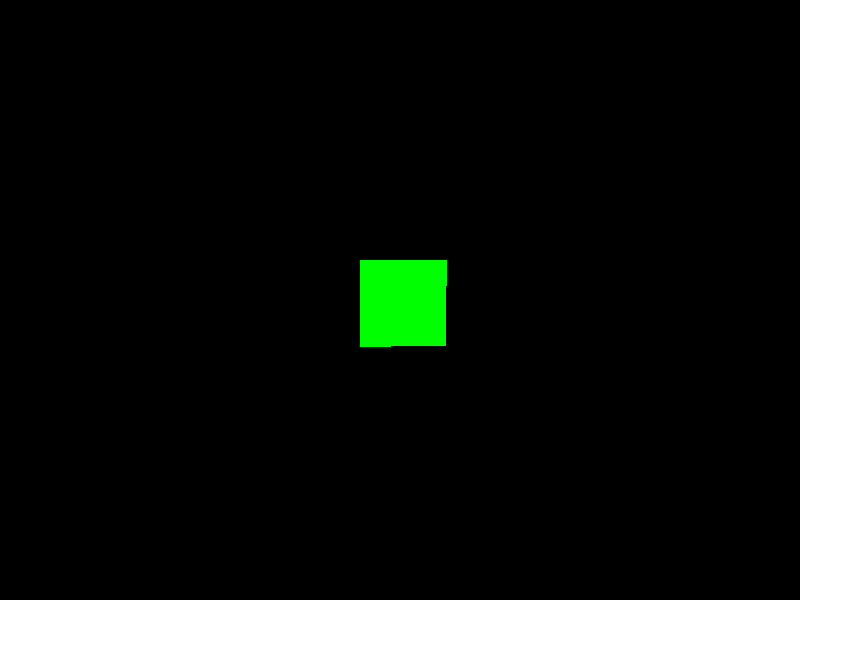
Changing Background to a Solid Color
To change the background color of a three.js scene, you can set the backgroundColor property of the renderer. Here’s how you can do it:
Example 1: Set Background Color to Blue
Output:
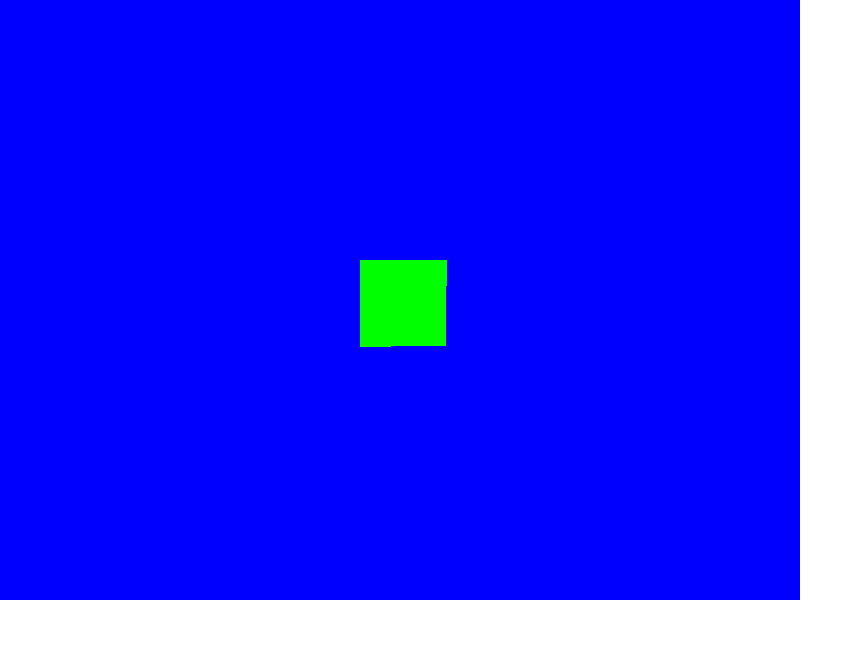
Example 2: Set Background Color to Red
Output:
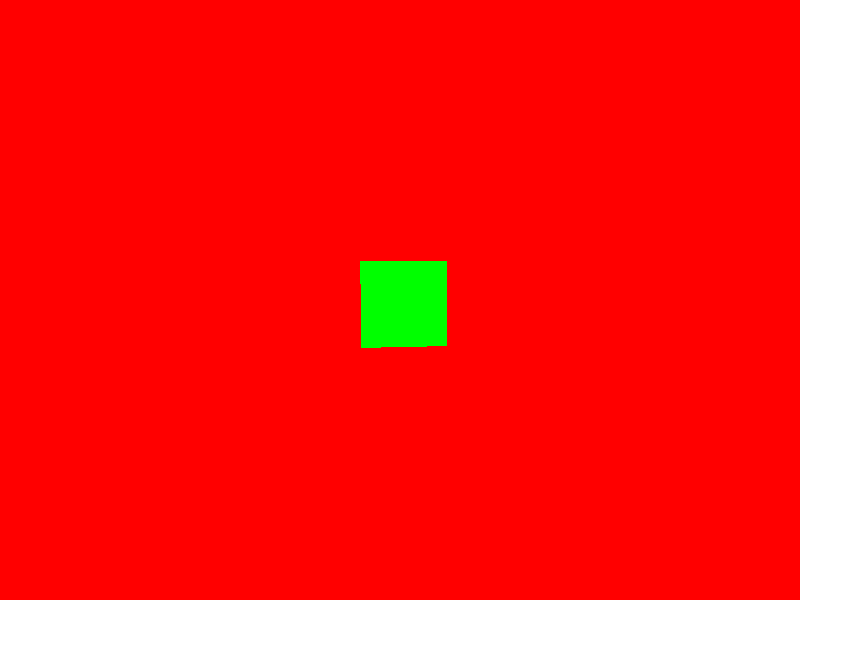
Making the Background Transparent
Sometimes, you might want the background of your three.js scene to be completely transparent so that it blends seamlessly with the rest of your webpage. This can be achieved by setting the alpha flag to true in the WebGLRenderer and setting the clear color with an alpha value.
Example 3: Transparent Background
Output:
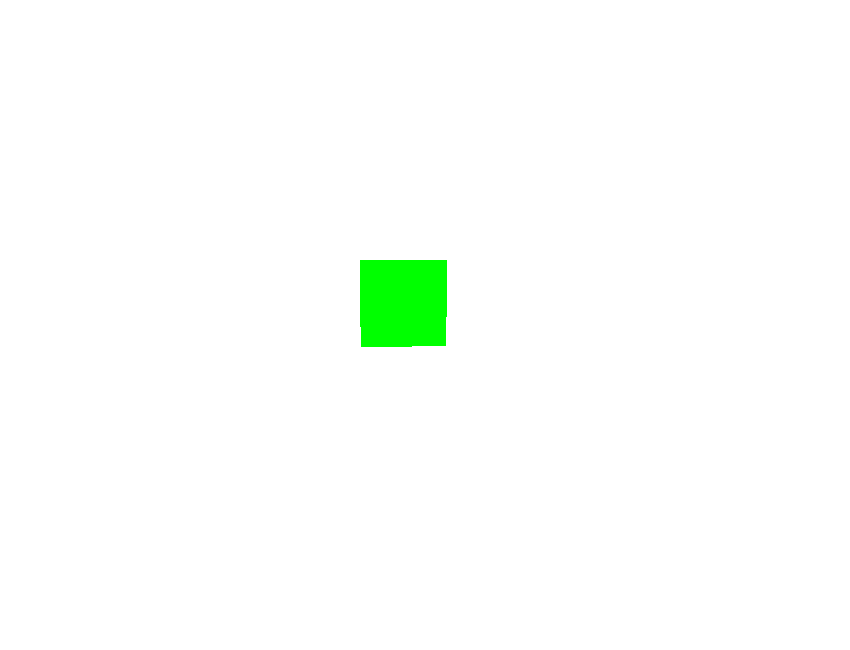
Example 4: Transparent Background with a Gradient Underlay
Output:
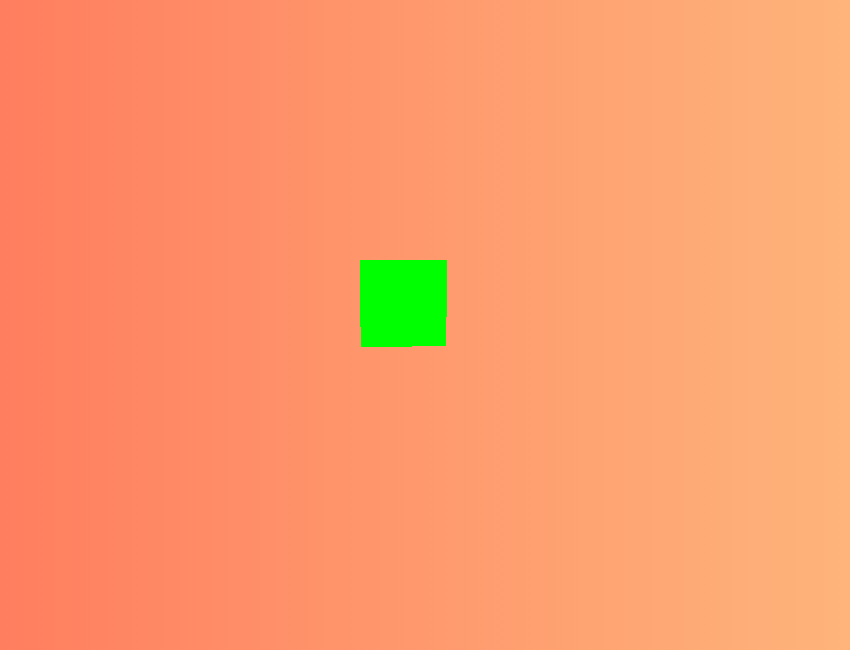
Conclusion
Changing the background of a three.js scene allows for greater flexibility in integrating 3D graphics with other elements on your webpage. Whether you need a solid color background or a transparent one, three.js provides the tools necessary to achieve these effects. By manipulating the renderer’s settings, you can seamlessly integrate your 3D scenes into any web environment.
Example 5: Dynamic Background Color Change
Sometimes, you might want to dynamically change the background color based on user interaction or other events. Here’s how you can achieve that:
Output:
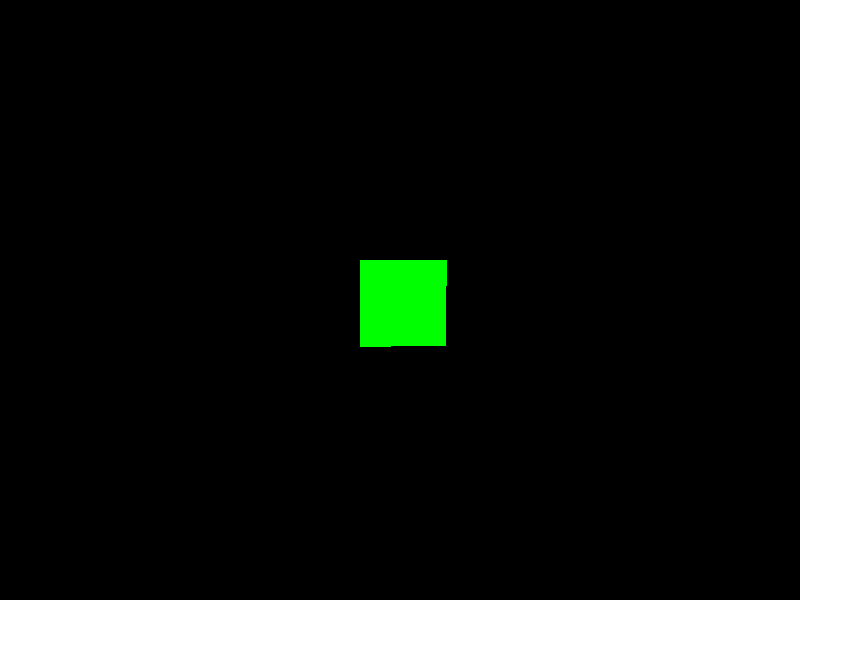
Example 6: Background Color Fading Effect
Creating a fading background color effect can add a nice visual transition to your scene. Here’s an example of how to implement a color fade effect:
Output:
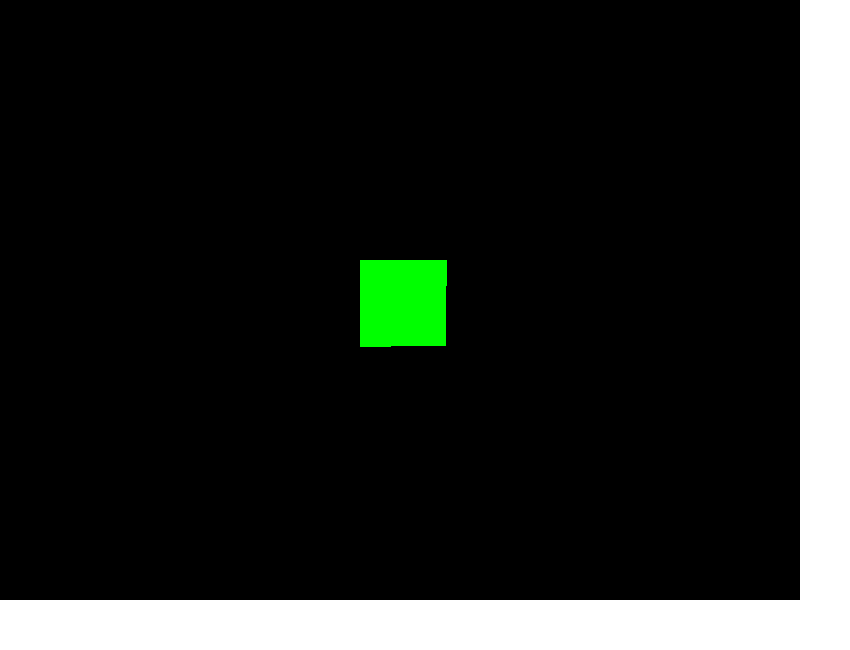
Advanced Techniques
For more advanced users, you can combine these techniques with other three.js features such as adding textures, lighting, and more complex geometries to create truly immersive and dynamic 3D experiences.
Example 7: Adding a Skybox
A skybox can add depth and atmosphere to your scene. Here’s a basic example of how to add a skybox to your three.js scene:
Output:
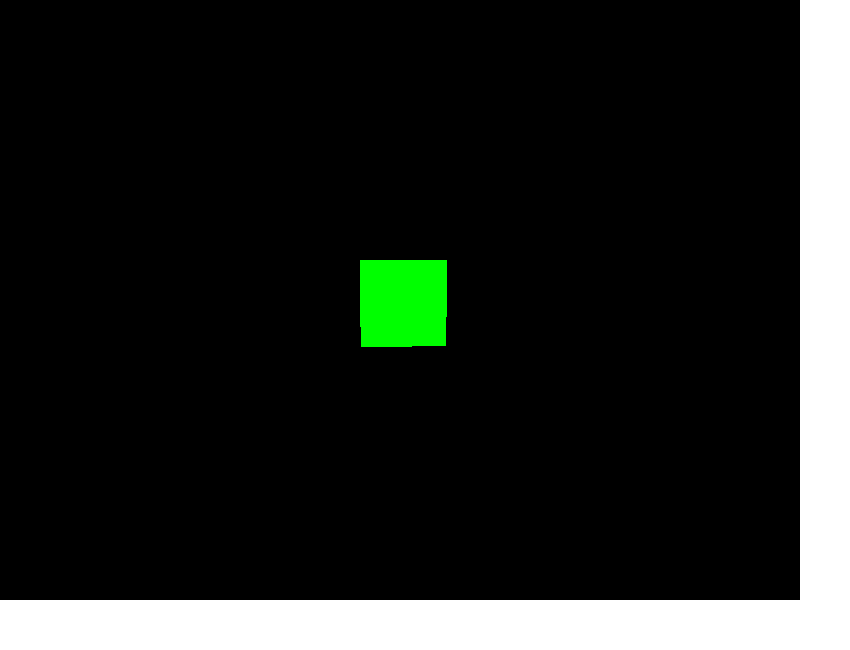
This example demonstrates how to load and apply a cube texture as a skybox, enhancing the visual appeal of the scene. Each image (px.jpg, nx.jpg, etc.) represents a different face of the skybox, surrounding the scene completely.
By understanding and utilizing these techniques, you can effectively control the visual background of your three.js scenes, making your 3D web applications more integrated and visually appealing. Whether you’re aiming for a simple color background, a transparent overlay, or a dynamic visual effect, three.js offers the flexibility and tools needed to achieve your design goals.
 How HTML
How HTML