HTML Div ID
In HTML, the div element is a generic container used to group together HTML elements or content. By assigning an id attribute to a div, you can uniquely identify that particular div element within the HTML document. This allows you to style it with CSS or manipulate it with JavaScript.
Adding an ID to a Div Element
You can add an id attribute to a div element by specifying a unique identifier after the equal sign. The id attribute should start with a letter, followed by letters, digits, hyphens, underscores, colons, and periods.
Example Code:
Output:

Selecting a Div by ID in CSS
To apply CSS styles to a specific div element with a particular id, you can use the # symbol followed by the id value in your CSS stylesheet.
Example Code:
Output:
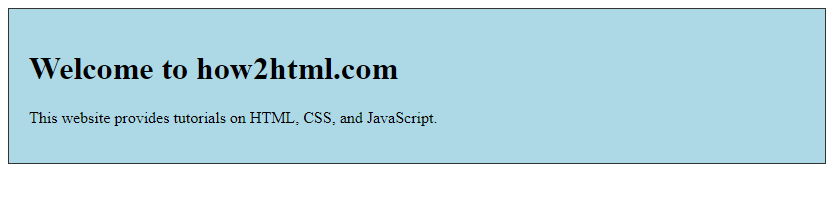
Manipulating a Div by ID with JavaScript
You can access and manipulate a div element by its id using JavaScript. This allows you to dynamically change the content or style of the div.
Example Code:
Output:

Using Multiple Divs with Unique IDs
You can have multiple div elements with unique id attributes throughout your HTML document. This allows you to target and style each div individually.
Example Code:
Output:
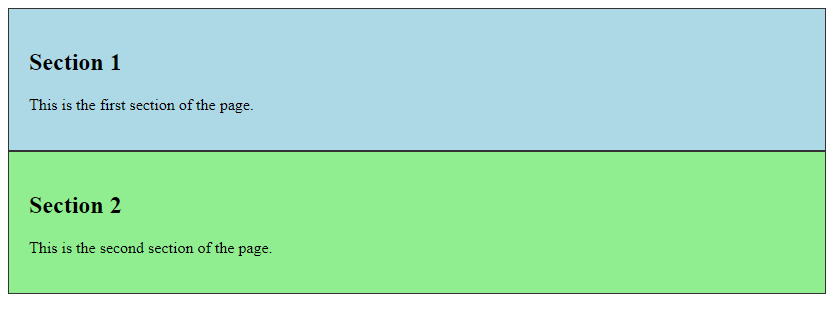
Nesting Divs with IDs
You can also nest div elements within each other, each with its unique id attribute. This allows you to create complex layouts and style them individually.
Example Code:
Output:
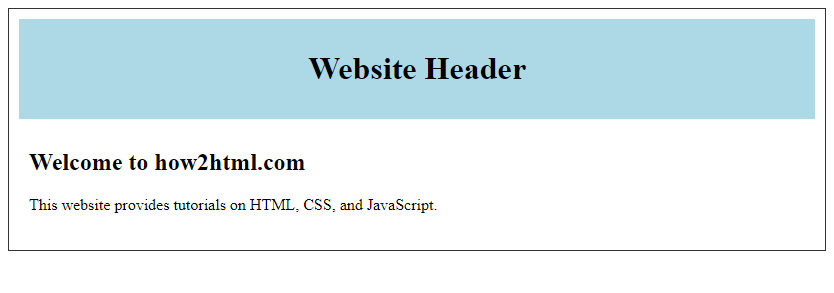
Targeting Divs by ID in JavaScript
To interact with specific div elements in JavaScript, you can use the getElementById method to access the div by its unique id attribute.
Example Code:
Output:

Adding Classes to Divs with IDs
In addition to assigning unique id attributes to div elements, you can also apply CSS classes to style multiple divs with similar characteristics.
Example Code:
Output:
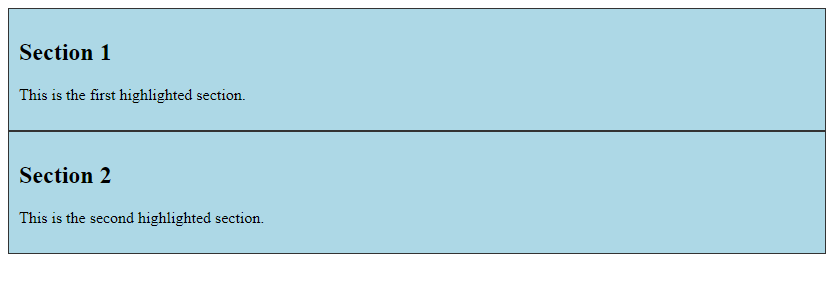
Dynamically Creating Divs with Unique IDs
You can use JavaScript to dynamically create div elements with unique id attributes, allowing you to generate content on the fly.
Example Code:
Output:

Conclusion
In HTML, assigning unique id attributes to div elements allows for more specific targeting, styling, and manipulation of content. By utilizing div IDs in conjunction with CSS and JavaScript, you can create dynamic and visually appealing web pages. Remember to choose meaningful and descriptive id values for your div elements to maintain clarity and organization in your code.
 How HTML
How HTML